Sublime Mozc Input
This is Sublime Text 2/3 Plugin for Using Mozc(mozc_server)
via mozc_emacs_helper
Though this plugin is intended to be used on Linux, it may work on the other platforms.
Requirements
- Mozc
- emacs-mozc
Screenshot
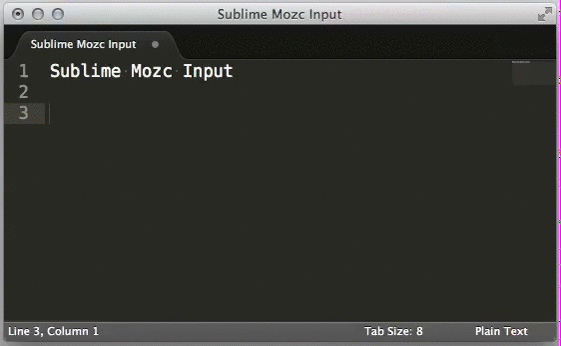
Installation
- Install Mozc and emacs-mozc (see official instruction).
- Install this plugin using Package Controll (see instruction).
Package Control
Currently not available in Official Repository
To Use Package Control,
Package Control: Add Repository
and add https://github.com/yasuyuky/SublimeMozcInput
then
Package Control: Install Package
Choose SublimeMozcInput
Install Mozc to Linux Using Package Control
Debian/Ubuntu
sudo apt-get install mozc emacs-mozc
Fedora/Enterprize Linux(including CentOS)
choose and add repository (.repo) file from http://download.opensuse.org/repositories/home:/sawaa/ to your /etc/yum.repos.d/
sudo yum install mozc emacs-mozc
Usage
Basic Usage
-
ctrl+¥to togglemozc_mode - Press any character key to enter
mozc_input_mode
mozc_input_mode
-
spacekey to convert -
tabkey to show suggest
Set keybind to toggle mozc mode
Default keybind to toggle_mozc is ctrl+¥
To change this, set your keybind file
(Preferences -> Key Bindings - User) like this.
{ "keys": ["ctrl+space"], "command": "toggle_mozc" }
Optional Keybindings
Kotoeri like keybindings sample
// Convert to Hiragana
{"keys": ["ctrl+j"],
"command": "mozc_send_key",
"args": {"key": "f6"},
"context": [{"key": "mozc_input_mode"}]},
// Convert to Katakana
{"keys": ["ctrl+k"],
"command": "mozc_send_key",
"args": {"key": "f7"},
"context": [{"key": "mozc_input_mode"}]},
// Convert to Zenkaku
{"keys": ["ctrl+l"],
"command": "mozc_send_key",
"args": {"key": "f9"},
"context": [{"key": "mozc_input_mode"}]},
// Convert to Hankaku
{"keys":["ctrl+;"],
"command": "mozc_send_key",
"args": {"key": "f10"},
"context": [{"key": "mozc_input_mode"}]},
// Activate/Deactivate mozc_mode
{"keys": ["ctrl+/"], "command": "activate_mozc"},
{"keys": ["ctrl+:"], "command": "deactivate_mozc"}
Optional Settings
Set optional settings in MozcInput.sublime-settings.
You can access via Preferences -> Package Settings
-> Mozc Input -> Settings - User
{
"mozc_emacs_helper": "/path/to/mozc_emacs_helper",
// default: "mozc_emacs_helper"
// or you can use mozc_emacs_helper over ssh
// "mozc_emacs_helper": "ssh hostname mozc_emacs_helper",
"mozc_mode_line": "[日本語]",
// default: "[Mozc]"
"mozc_input_mode_line": "[入力中]",
// default: "✎Mozc"
"mozc_highlight_style": "function",
// default: "comment"
"mozc_use_quick_panel_convert": true,
// default: false
// if you wanna use quick_panel for convert, set true
"mozc_use_quick_panel_suggest": false
// default: true
// if you don't wanna use quick_panel for suggest, set false
}
Feedback
This plugin is tested on Mac OSX (10.7), Ubuntu12.04 and Windows 7.
If you find a problem on your environment, report it.
@yasuyuky on Twitter